LearningHub
Chapter 4: Microcontrollers and Arduino
Topic 3: Simple hardware projects using Arduino
Arduino Temperature Display Tutorial
Project Overview
In this tutorial, we will build a temperature display using an Arduino board, a DS18B20 temperature sensor, and a 16x2 LCD display. The Arduino will read the temperature from the sensor and display it on the LCD screen.
- Arduino board (e.g., Arduino Uno or Arduino Nano)

- DS18B20 temperature sensor

- 16x2 LCD display (compatible with the Hitachi HD44780 controller)

- 4.7kΩ resistor (for the DS18B20 sensor)

- Breadboard and jumper wires
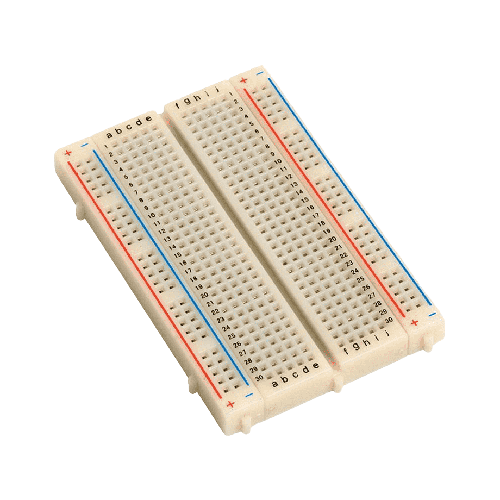

Connections
DS18B20 Temperature Sensor- DS18B20 VCC to Arduino 5V
- DS18B20 GND to Arduino GND
- DS18B20 Data to Arduino digital pin 2
- Add a 4.7kΩ resistor between the DS18B20 Data and VCC to act as a pull-up resistor.
- LCD VCC to Arduino 5V
- LCD GND to Arduino GND
- LCD SDA (data) to Arduino analog pin 4
- LCD SCL (clock) to Arduino analog pin 5
Code
#include <OneWire.h>
#include <DallasTemperature.h>
#include <LiquidCrystal_I2C.h>
// Data wire for DS18B20 temperature sensor
#define ONE_WIRE_BUS 2
OneWire oneWire(ONE_WIRE_BUS);
DallasTemperature sensors(&oneWire);
// Set the LCD address and dimensions
LiquidCrystal_I2C lcd(0x27, 16, 2);
void setup() {
// Initialize DS18B20 temperature sensor
sensors.begin();
// Initialize LCD
lcd.init();
lcd.backlight();
// Print a welcome message on the LCD
lcd.setCursor(0, 0);
lcd.print("Temperature:");
}
void loop() {
// Request temperature from DS18B20
sensors.requestTemperatures();
// Read temperature in Celsius
float tempC = sensors.getTempCByIndex(0);
// Display temperature on LCD
lcd.setCursor(0, 1);
lcd.print("Temp: " + String(tempC, 1) + "C");
delay(1000); // Update every 1 second
}
Libraries
You'll need to install the required libraries to compile and upload the code to your Arduino board. You can install these libraries using the Arduino Library Manager:
- OneWire
- DallasTemperature
- LiquidCrystal_I2C
Step-by-Step Instructions
- Connect the DS18B20 temperature sensor and the LCD display to the Arduino as described in the "Connections" section above.
- Upload the provided Arduino code to your Arduino board.
- Adjust the I2C address (0x27) in the code if your LCD has a different address.
- Power up your Arduino, and you should see the temperature displayed on the LCD screen in Celsius.